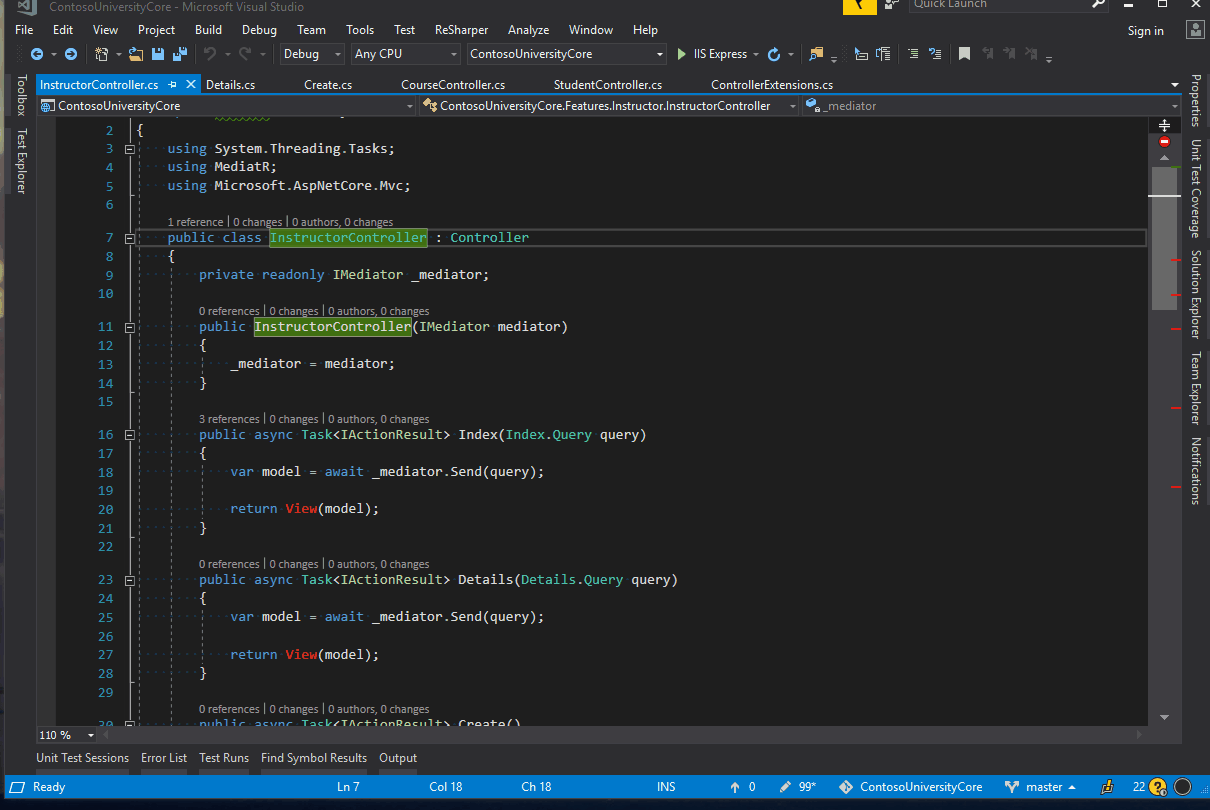Navigation
These shortucs will allow you to traverse through your project faster.
- Go to Usages
- Run All Tests In Solution
- Show Navigation Options
- Go to File Member
- Go to Derived Symbols
- Go to Previous Cursor Location
Go to Usages
Go To Usages allows you to navigate to a specific usage of the symbol. This returns the same results as Find Usages, but in a faster to navigate format.
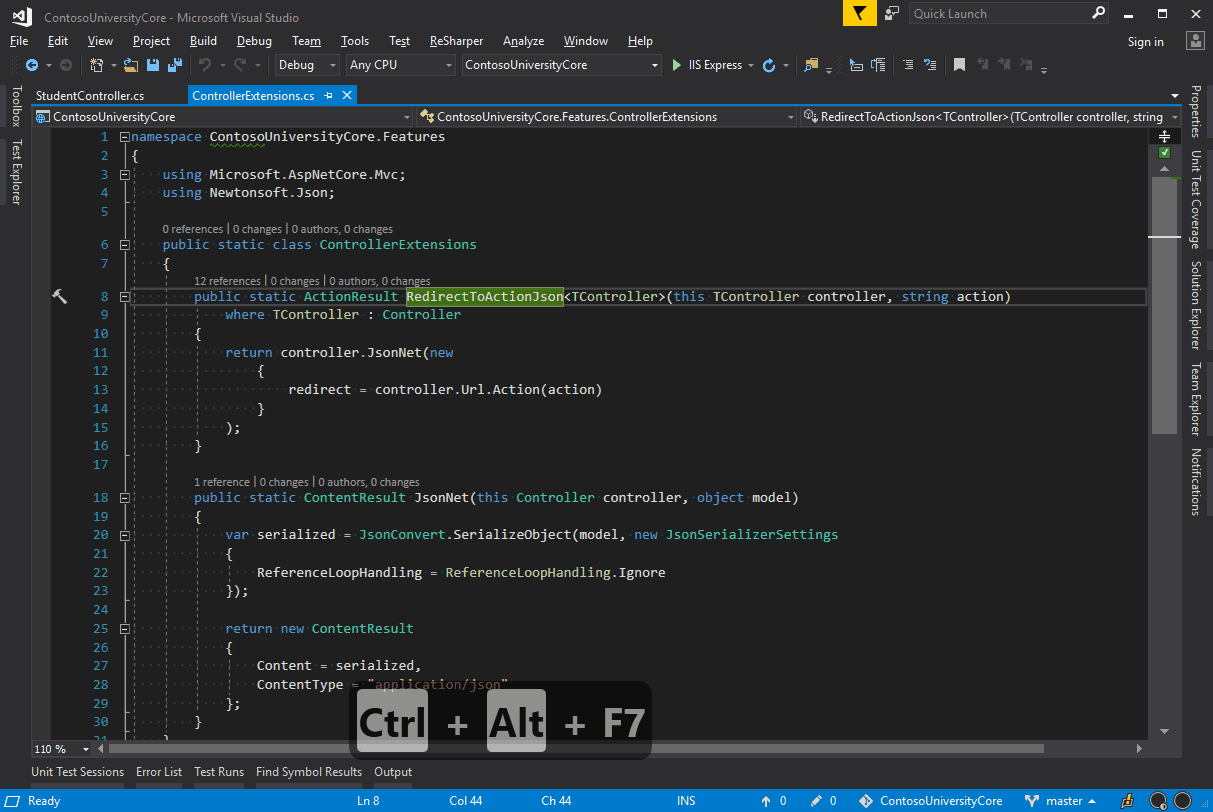
Run All Tests In Solution
As the shortcut name implies, this will run all the tests in the solution. The execution progress and results will be displayed in the Unit Test Sessions window like they normally are.
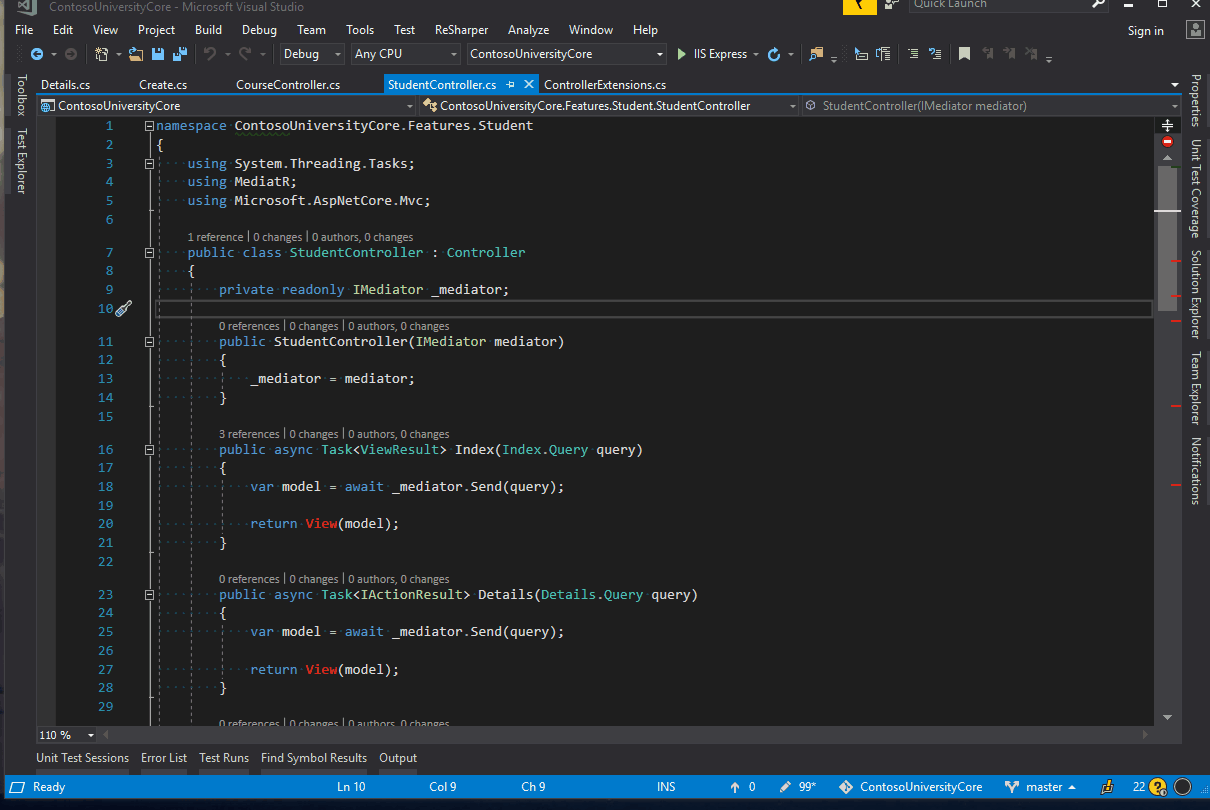
Show Navigation Options
This shortcut allows you to see all contextually possible navigations. There are 11 different possibilities that could show. This is a great catch-all for navigation.
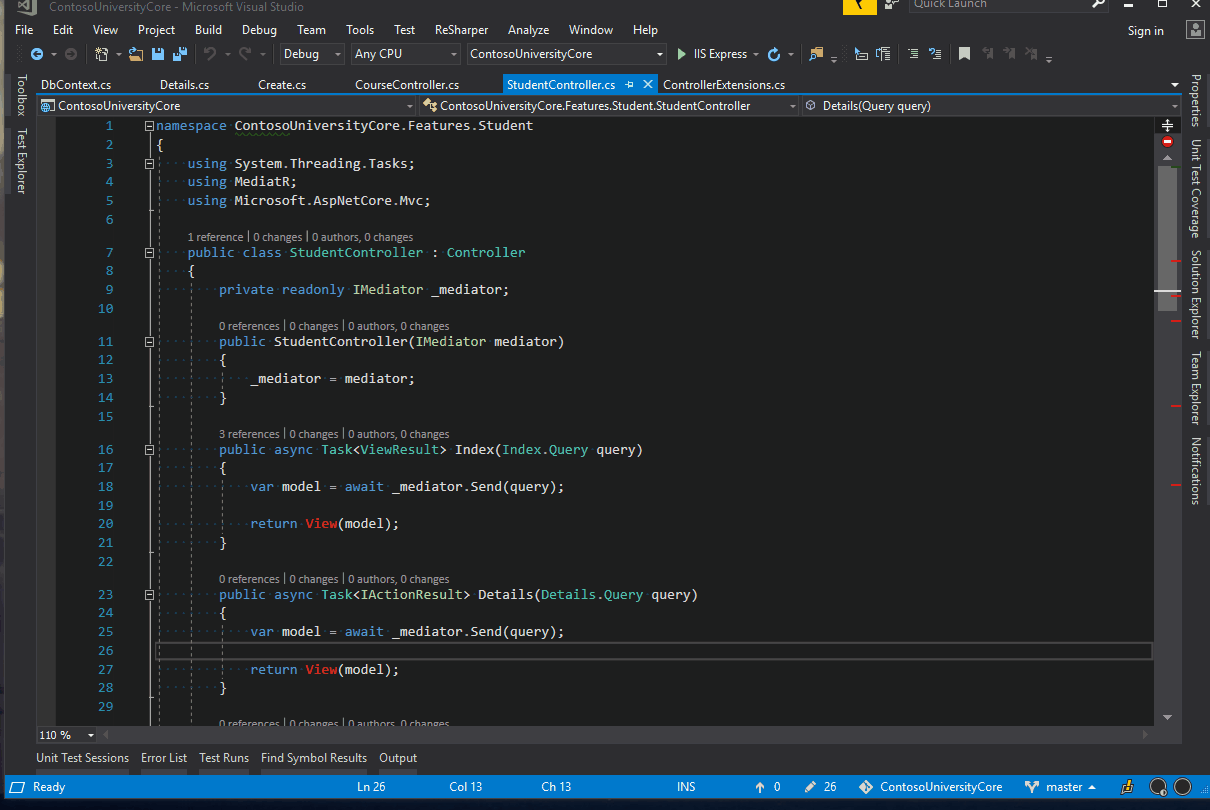
Go to File Member
This shortcut lets you easily navigate around the file you currently have open. You can find methods, properties, fields, etc. As you type the list of items narrows. You can search normally or use CamelHumps to find what you’re looking for (like Go to everything). You can also include related files in the search using ctrl+n (like base class or other partials).
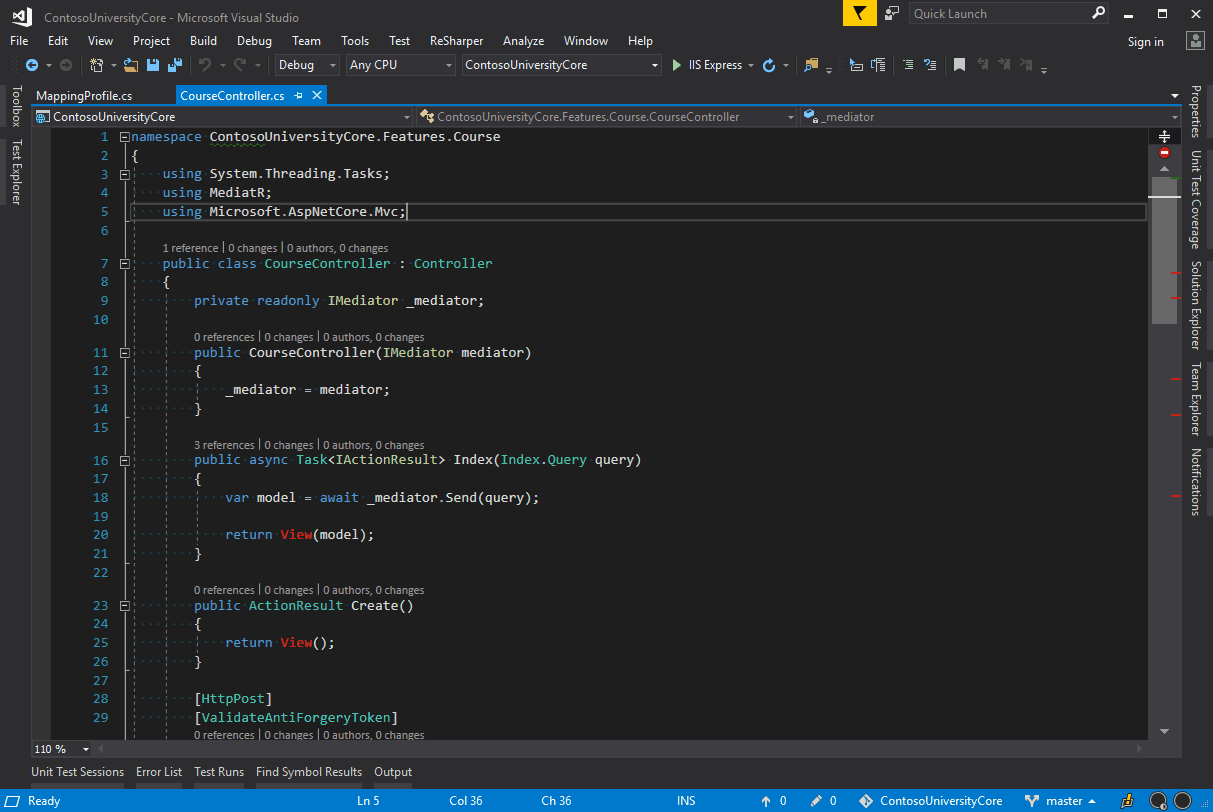
Go to Derived Symbols
This will list all the derived symbols from what you have currently selected. If there is only one derived symbol it will take you to that immediately. You can use this on methods to find overriding methods or for finding implementations of classes, interfaces, and abstract classes.
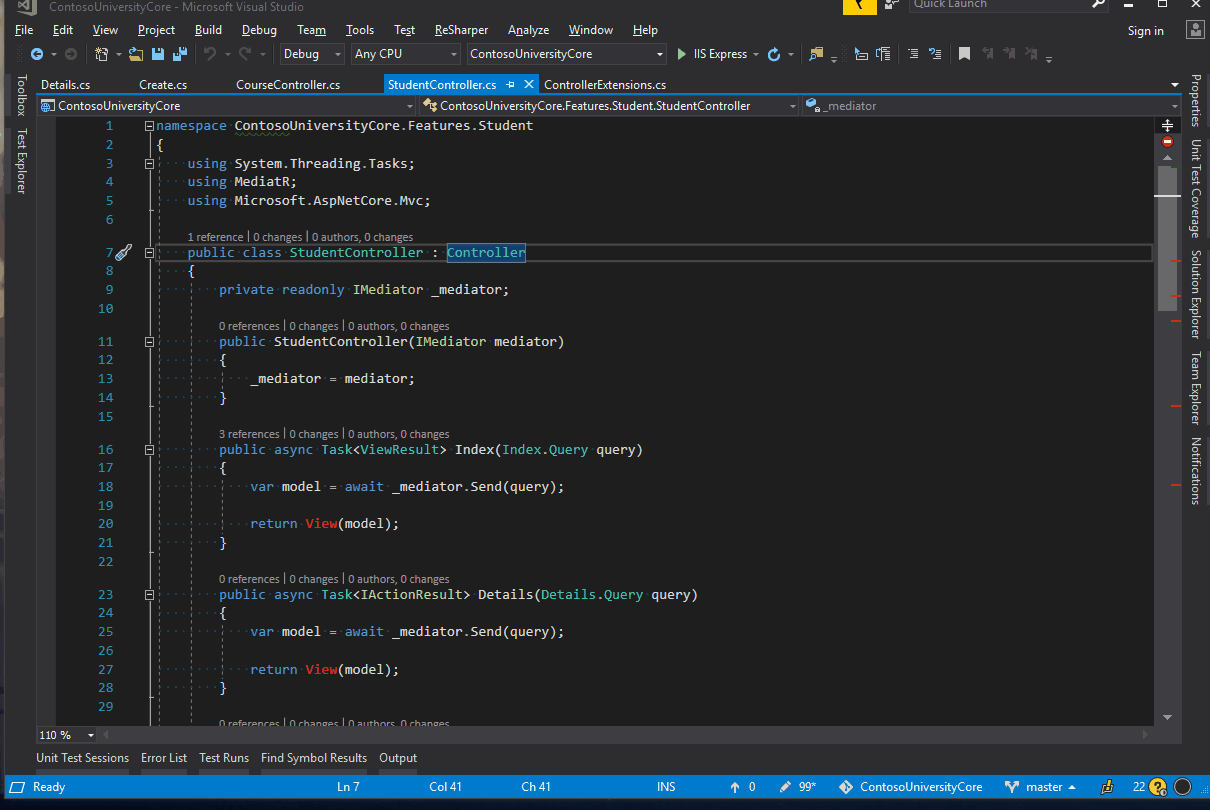
Go to Previous Cursor Location
This is a Visual Studio shortcut that will take you to the previous location of your cursor. If you click around a file and want to go back to something you were editing before you can use this shortcut to do so.